SmartSYNC: Quick tagging records in DotDigital and Mailchimp
You may wish to segment your email list/constituents within Raiser's Edge and then send them an email within DotDigital or Mailchimp. This is possible with our SmartDOTDIGITAL or SmartMAILCHIMP add-on pack which provides two ways of accomplishing this.
Method 1 - With a RE NXT web view constituent list
You can use the constituent list feature of RE NXT web view to create a list of your constituents. You can find this in RENXT web view under Lists > Constituents. We suggest you limit the list to only people within your DotDigital address book or Mailchimp list and then further refine it using whatever criteria you wish to use (age, location etc.). Once complete save your constituent list with the prefix TAG: and with rights that allow anyone to run the list i.e.
Once you have done this an email notification is sent to whomever you have identified as the notification recipient (usually the main SmartSYNC account holder) to let you know your DotDigital or Mailchimp are tagging your records. Please allow a while for this process to complete as it can take up to an hour depending on how busy the email providers service is and how many records you are tagging.
Mailchimp
Once complete, you will be able to find your records in Mailchimp using the tag i.e. the constituent list 'TAG: First Year Parent' would have the Mailchimp tag 'First year Parent' and can be used as the basis of an email segment as below:
DotDigital
Once complete, you will be able to find your records in DotDigital using the custom data field i.e. the constituent list 'TAG: First Year Parent' would have the DotDigital custom data field value of '|First year Parent|' and can be used as the basis of an email segment using the 'Blank template' under new segment as below:
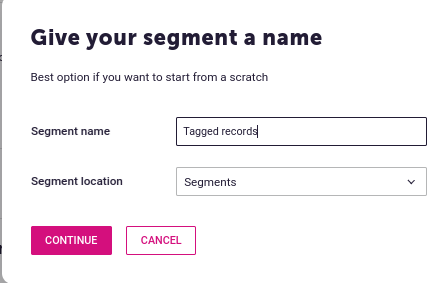
Select 'Data fields' on the left and then filter for your tag
Method 2 - With a RE Database view QUERY
This method gives more flexibility as you can use RE query but does add additional steps to the process. You must create your query and then save it as a new STATIC query. Then in RE NXT web view create a new Constituent List (under Lists > Constituents) based upon the RE Static query. Finally save the Constituent List with the prefix TAG: and the process follows as per Method 1.
IN FUTURE - Refreshing your tags
You may wish to update your tags in Mailchimp using the same Constituent List. To do this all you need do is edit the list in RENXT and then save it again. This will cause the tagging process to run again.
IMPORTANT: If you used Method 2 please refresh the static query in RE before re-saving the Constituent List.
This refresh process allows you to very quickly rerun your custom tags. It does not remove tags from Mailchimp, only adds them to any record you have identified in the current list. If you wish to do a full refresh including removing tags please delete the tag in Mailchimp first, allow a while for that to complete, and then run the refresh process.
Related Articles
SmartNXTTOOLS: SmartMERGE for NXT - get rid of those duplicate records
Welcome to your guide for using SmartMERGE, a tool designed to streamline your record-merging process. This guide covers how to merge both small and large numbers of records efficiently. Merging a few records Merging a small number of records (under ...SmartSYNC: Connecting SalesForce
Salesforce provides robust API services to enable SmartSYNC to work with data stored within their systems. Within SmartSYNC, you can create a new app connection to Salesforce; however, you require a couple of settings to enable this connection. I've ...SmartSYNC: Integrate your Event Forms
Using web forms with SmartSYNC Organisations could use any number of online form providers as long as they support webhooks for the submitted data. There may be one built into their website CMS for instance or they can use JotForms, WuFoo, Zoho ...SmartSYNC: Zoom application set-up
To connect your Zoom account to SmartSYNC you need to set up your own Zoom application. This is a fairly easy process which we guide you through below. Step 1. Create an application We will create an application and then, for our SmartZOOM product, ...SmartSYNC: Raiser's Edge 7 connector requirements
If you have Raiser's Edge 7 (RE) self hosted and Blackbaud's REAPI addon then we can connect SmartSYNC for you. You will have a lot but not all the functionality of the product as we have reengineered a subset of the Blackbaud SKY API for RE7. The ...